This article is dedicated to the issue of a failed iOS update and contains a guide with a solution for this issue. The guide will work for all Windows versions and all versions of Apple iPhone.

Though iPhones are traditionally known to have the most stable operating systems, it can sometimes happen that even they have certain issues. In this article we’ll be discussing the problem of your phone being stuck in recovery mode, or it being stuck on the Apple logo, etc. There are dozens of variations of essentially the same issue that is your iPhone not being able to boot properly. We’ve been receiving a number of requests asking to provide a working solution for this issue and that is precisely what we’re here for.
There’s a tool called iCareFone, which is available for Windows users and one of its main uses is to fix crashes and technical faults of various kinds on Apple iPhones, including those caused by failed updates and such. So, once faced with an issue of this sort, where your smartphone refuses to start up as it should, simply head to instructions below and the crisis will be solved in no time. However, iCareFone is also the go-to tool for a variety of other issues, offering a number of different fairly useful features. One of those features is the ad-blocking one, for example. iCareFone is also capable of clearing disk space on your device by deleting junk files and various other unnecessary data. There are two versions of this software: there’s the trial versions, which is free, and the full version is obviously paid. The trial version will be enough for this purpose, but the full one offers additional functions, so be sure to check it out, if you’re interested.
iOS Software Update Failed Fix
How To Fix Boot Loop On iOS:
- First off, you’ll need to download the program in question onto your computer. You can do that directly from the manufacturer’s website here.

- Once downloaded, run the setup of the program by running the executable (.exe file).
- After this, connect your iPhone to your computer with the help of a USB cable.
- In the client of iCareFone click the green Fix Now button.
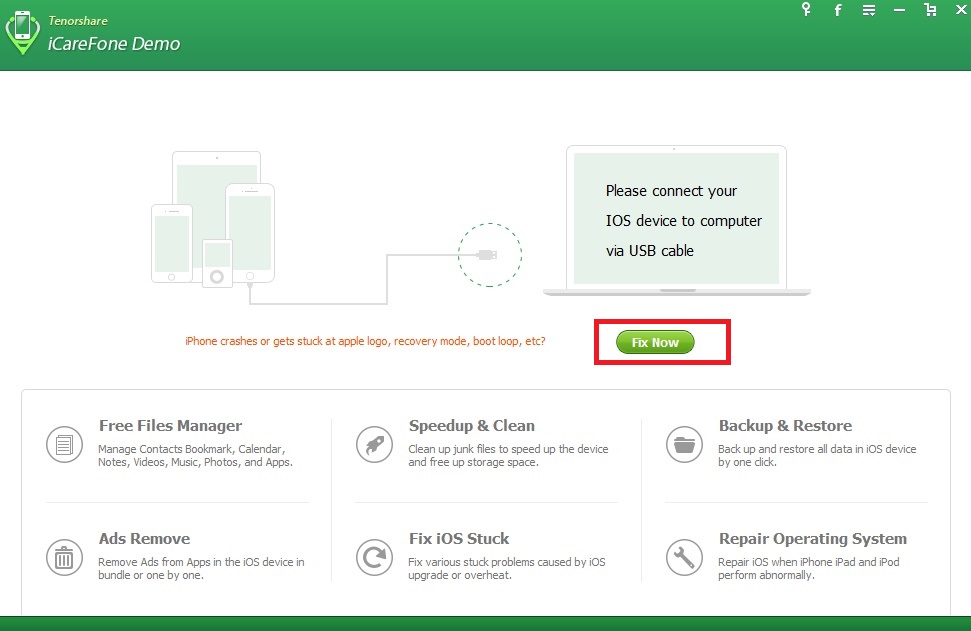
- In the new tab, click Start and wait for the process to finish. The program will update your device to the latest iOS version and will recover any lost data as well as apply some other repairs to your phone.
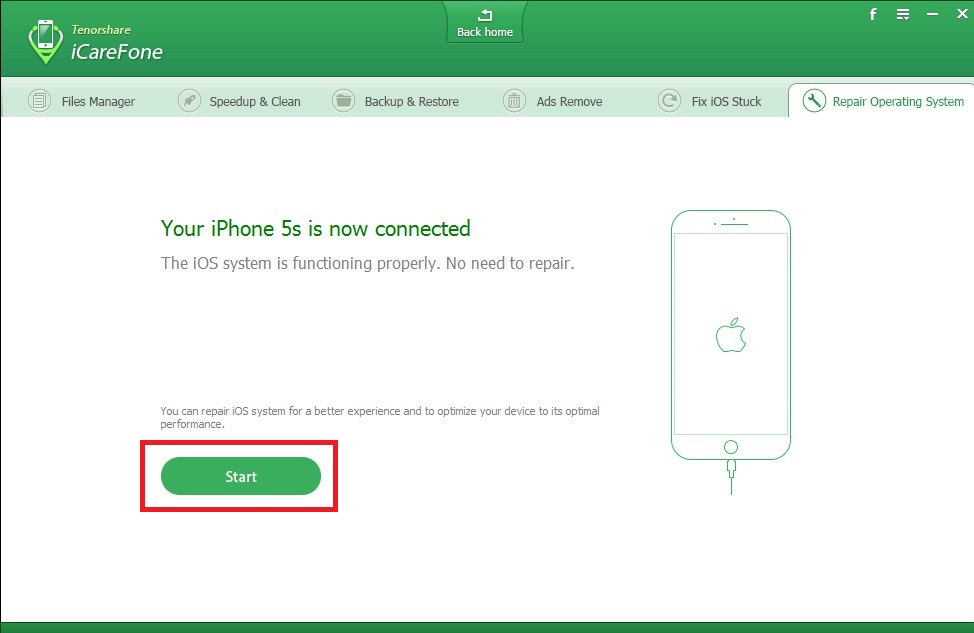
When the process is finished, your iPhone should be able to start as usual. Let us know if this worked for you!
