In this guide we’ll help you troubleshoot the common AVG 0xc0070643 Error. It usually gets displayed when installation is almost finished, preventing you from completing the process.
Many user have been complaining about the AVG 0xc0070643 error, which doesn’t allow them to finish the installation of the AVG antivirus software. There might be several potential causes for this problem, however, the most common reason for its occurrence is either a previously installed anti-virus program that creates a conflict with avg or permission issues with your account. Therefore, we will give you two potential fix methods that should help you deal with the nagging error. We will guide you through the different steps of fixing the problem, you just need to make sure that you strictly follow the instructions within the guide.
How to Fix the AVG 0xc0070643 Error
The Guide
Remove previous antivirus programs
If you had previously installed other security software or if you have an earlier version of AVG, this might be what’s causing the 0xc0070643 error to appear. Therefore, you’d need to carefully check your Control Panel and uninstall any programs that might be interfering with the installation.
- Press Windows key + R to open Run.
- Type appwiz.cpl and click on OK.

- A list of all programs installed onto your PC should appear on your screen. Examine the list and find any previously installed anti-virus programs or other security tools.
- If you’ve found any, right-click on them and then select Uninstall.
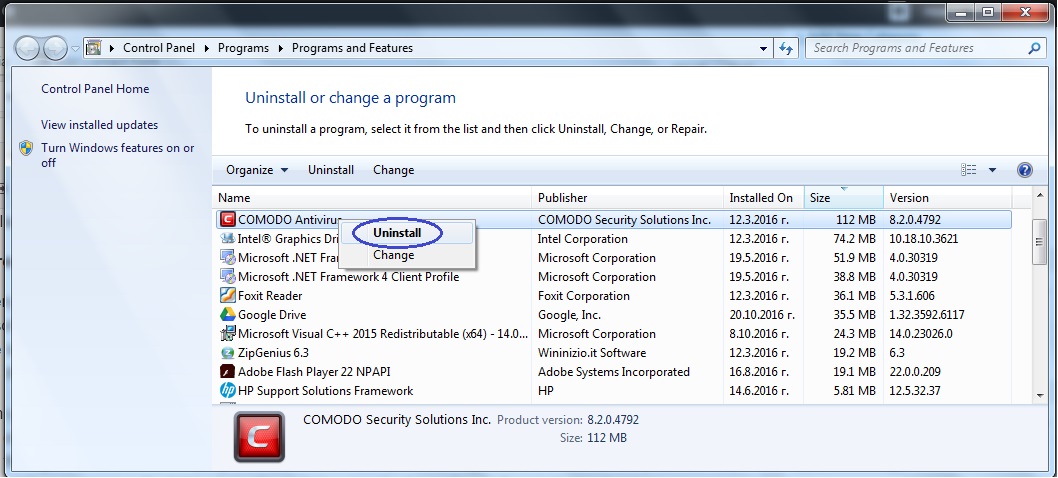
- Follow the prompts of the uninstallation wizard.
- After the uninstallation is complete, restart your PC to implement the changes made to your system. You should do the same with any older version of AVG that you might have on your PC
Note: There is an official AVG removal tool that helps you uninstall the program and remove any files and registry entries that it might have left behind. You can download the tool from this link. It should be mentioned that many other antivirus manufacturers provide similar software utilities for their products. Therefore, if you are not sure that all traces of your previous antivirus program have been removed, you might want to go to the official site of its developer and get the removal utility from there if there is such provided.
Change your account’s permission settings
The other most common cause for the occurrence of the 0xc0070643 error is a problem with your user’s account privileges. Here is a guide that should allow you to have this issue solved:
- Open My Computer/Computer and go to your C: drive.
- Open the folder labeled as Users and see if there is a subfolder there, named All Users.
- If there isn’t such a folder, go back one step (to the C: drive) and look for a folder named ProgramData. If your hidden files and folders are set to be visible, you won’t be able to see ProgramData. If you do not know how to make hidden files and folders visible, use this guide, which will show you how to do it.
- If you had found a folder named All Users as instructed in Step 2, open it and then open the one named Microsoft. If you do not have an All Users folder, then go to ProgramData and again open the folder named Microsoft.
- Now, right click on the Windows folder and select Properties.
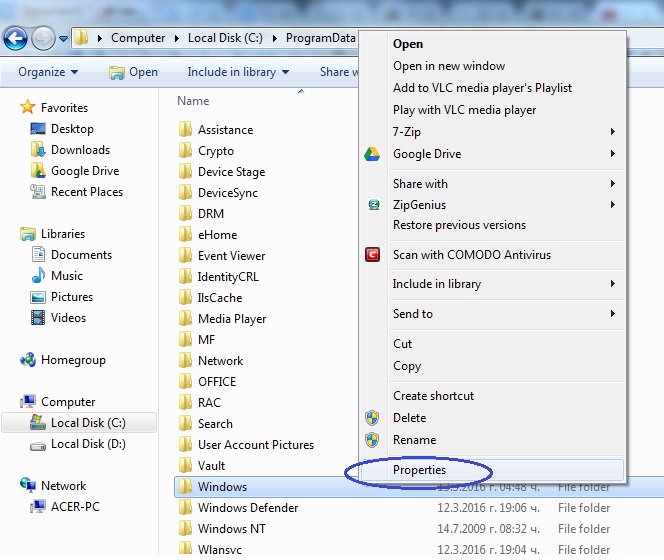
- Go to the Security tab and click on Edit.

- Next, click on the Add button.

- In the following window, select Advanced.

- Now click on Find now.

- A list will be displayed below. While holding the Ctrl key, click on Administrator, Administrators, *your user account name* and on SYSTEM (it is near the bottom of the list). After all are selected, click OK and OK on the previous window (Select Users of Groups) again.

- In the Permissions for Windows window, click consequently click on the user names you added and then tick Full control from the Permissions for Administrator list.

- Click on OK on all open windows.
- Repeat Steps 5-12 for the folder named Start Menu (located in the Windows folder you just modified).
After executing these steps for both of the mentioned folders, retry installing AVG antivirus – the 0xc0070643 error should no longer prevent you from finishing the installation.
