This page was created to help you fix fix the User Profile Service failed the logon issue.
The User Profile Service failed the logon Windows 7 and later
The User Profile Service failed the logon is an error Windows users might experience when trying to enter their computer using a temporary profile. The reasons for this issue may vary, but this is not really a major problem, just an annoying one. Possible causes for this issue are corrupted system files or an anti-virus software currently scanning your PC. Whatever the reason, in this article we will give you several possible methods for fixing the User profile service failed the logon error. However, before you attempt to use any of our suggestions, you may want to try restarting your machine. Quick often this is enough to fix the issue. Only after you’ve tried this and it didn’t work, proceed with the guide below
The user profile service failed the logon – how to fix
Note: In order to carry out any of the following fixes, you’ll need to use an account that has Administrator rights. If you do not have an access to one, you won’t be able to execute any of the suggested methods.
Fix user profile service failed the logon by repairing the user account
- For this method you will need to access your Registry Editor. Here’s how to do that: open your Start Menu and in the search field type regedit. Click on the first search result.
Disclaimer for fixes 1 and 3: This will require you to modify keys in your Registry Editor. If the instructions are not followed carefully, unforeseen consequences may occur. Therefore, proceed with caution. We also advise you to create a back-up of your Registry, just in case. Here’s how to do that: Click on File and select Export. Choose a where you want to save the registry back-up and give the it a name. Also, make sure that you set the Export Range to All. After having done that, click on Save. You can use this backup in case anything goes wrong while fixing the user profile service failed the logon error.
- In Registry Editor, navigate the following path: HKEY_LOCAL_MACHINE\SOFTWARE\Microsoft\Windows NT\CurrentVersion\ProfileList
- Look for a folder which name is S- 1-5 followed by many numbers. If there’s more than one, click on each folder and then double-click on ProfileImagePath in the right panel to until you find the problematic user account.
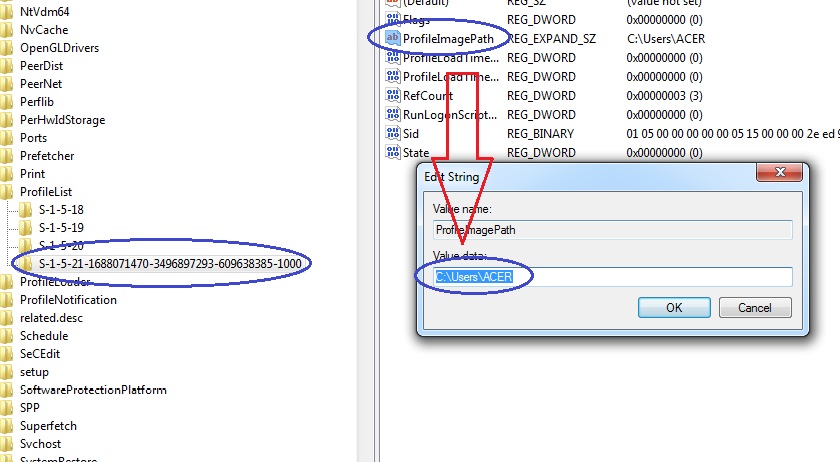 If you have two folder of the same name, one ending with .bak and the other with no extension, here’s what you need to do:
If you have two folder of the same name, one ending with .bak and the other with no extension, here’s what you need to do:
- Rename the folder with no extension, adding .ba to its original name.
- Now rename the folder with .bak, deleting only the extension.
- Finally, rename the folder that currently has an extension .ba, changing it to .bak.
- Open RefCount from the right panel and change its value to 0, then click OK. Do the same with State (right
panel again).

- Close Registry Editor and restart your PC. Now try logging in with the problematic account and see if the error’s been fixed.
Fix user profile service failed the logon by transferring data from the problematic account to another account
If you have another temporary profile on your computer, you can copy the data from the one that is giving the error and transfer them there. Here’s how to do it.
- Reveal hidden files. To do this, open any folder and click on Tools from the toolbar from the top of the folder (if you don’t see the toolbar, press Alt). Now, from the drop-down list, select Folder Options.

In the resulting window go to the View section and scroll down until you reach the setting Show hidden files, folder and drives – check that setting and uncheck the setting labeled Hide protected operating system files.Click OK.
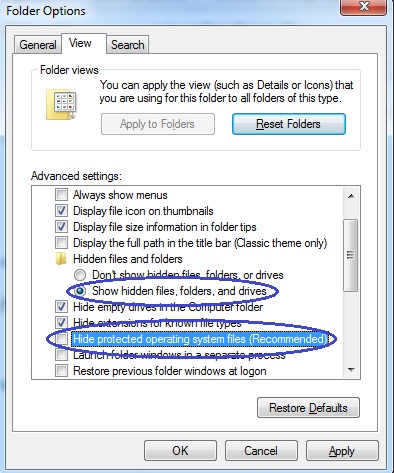
- Navigate the following path: C:\Users\(Error giving account). Copy all files and folders from that folder except dat, Ntuser.dat.log and Ntuser.ini.
- Now go to the folder of the account you want to transfer the files to and paste them there. Now you can use that new temporary profile, instead of the old one, that is giving the error. If you want to delete the old one, go to our third fix.
Fix user profile service failed the logon by deleting the account that’s giving the error
- The first thing you need to do is open your Computer, right-click somewhere in the empty space and select Properties. In the resulting window go to Change Settings > Advanced tab > Settings (under User Profiles). In there, click on the problematic profile and delete Click OK.
- Once again, assess the Registry Editor and go to HKEY_LOCAL_MACHINE\SOFTWARE\Microsoft\Windows NT\CurrentVersion\ProfileList
- Delete the S- 1-5 folder containing the problematic profile.
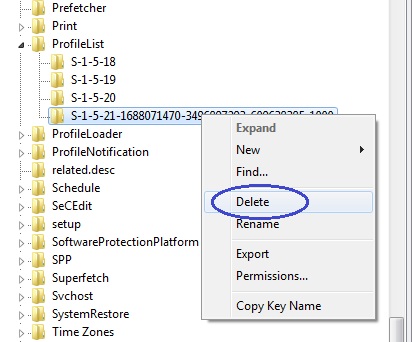
- Restart your PC and create a new p temporary profile.
Hopefully, out instructions were able to help you fix the User Profile Service failed the logon error. If you have any questions or just want to say Hi feel free to do it in the comment section below.
