This guide is created to help you solve the Printer Not Activated (Error Code 41). The fix offered in the guide work for all versions of Windows OS.
When your operating system has loaded the driver, but cannot find the hardware for your device, the error code 41 appears. In this case, you are restricted from using the hardware you need, unless you fix the problem. Usually, this type of error happens mostly in Windows XP and Windows Vista, but it is possible to appear even in other versions of Windows. This is what the full error message states:
“Windows successfully loaded the device driver for this hardware but cannot find the hardware device. (Code 41)”
or
“Printer Not Activated (Error Code 41)”
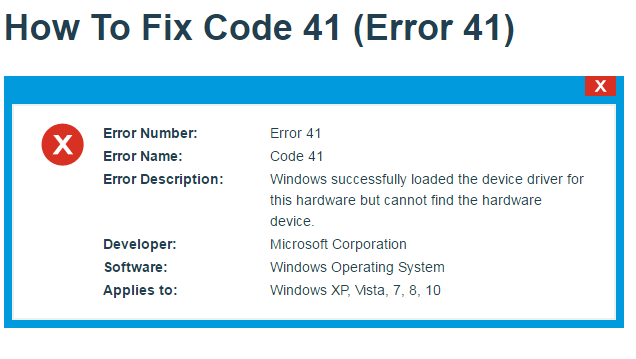
Most commonly, code 41 may happen when you try to use your CD or DVD drive, but it can also occur with various printers and other hardware. In some cases the error may indicate some problems with the partitions from “My Computer”, and if they are missing, this could really be a huge issue. The good thing, however, is that there are some easy-to-follow fixes that may help you solve that error. Here is what our team of experts suggests you try:
Option 1: Remove the registry entry
This options involves interacting with the registry. Here we need to warn you that in case that you make a mistake in the Registry Editor, this may corrupt your system very seriously. That’s why, before you attempt to modify your registry, it is best to make a backup. Also, in order for the fix to take effect, you will need to uninstall any CD software products that you have installed and follow carefully the instructions below. Here are the steps:
- First, simultaneously press the Windows and R keys on your keyboard to open the Registry Editor.
A Run window will open where you need to type regedit in the box and click OK. - After you have opened it, navigate to the following subkey, using the navigation pane on the left side:
HKEY_LOCAL_MACHINE/System/CurrentControlSet/Control/Class/{4d36e965-e325-11ce-bfc1-08002be10318} - Click on the key and from the File menu, click Export to make a backup. Type savedkey in the box, and click Save.
- Next, click the REG_MULTI_SZ data type UpperFilters, and select Delete from the Edit menu.
- A notification will ask you to confirm the deletion – simply click “Yes”.
- Next, do the same thing with the REG_MULTI_SZ data type LowerFilters
- Then, close the Registry Editor and restart your computer.
Option 2: Replace the problematic driver
In case that removing the Registry entry didn’t solve the error code 41, or you could not find the needed data types, replacing the driver that is causing the problem may be your next option. Here is how to do that:
- First, press the Windows key on your keyboard and type “Device Manager”.
- Open the Device Manager and find the problematic drive. To do that, you will need to expand both Disk drives and DVD/CD-ROM drives. Check for a yellow exclamation mark or a question mark next to the drive that is malfunctioning.
- Select it, and from the Action menu, select “Uninstall”. Confirm the removal with “OK”. In case that there are any other drives, identified as problematic, repeat this step.
- Next, click on “Scan for hardware changes” from the Action menu.
- Close everything and reboot your computer. During the rebooting, Windows will install all drivers that may be missing automatically.
