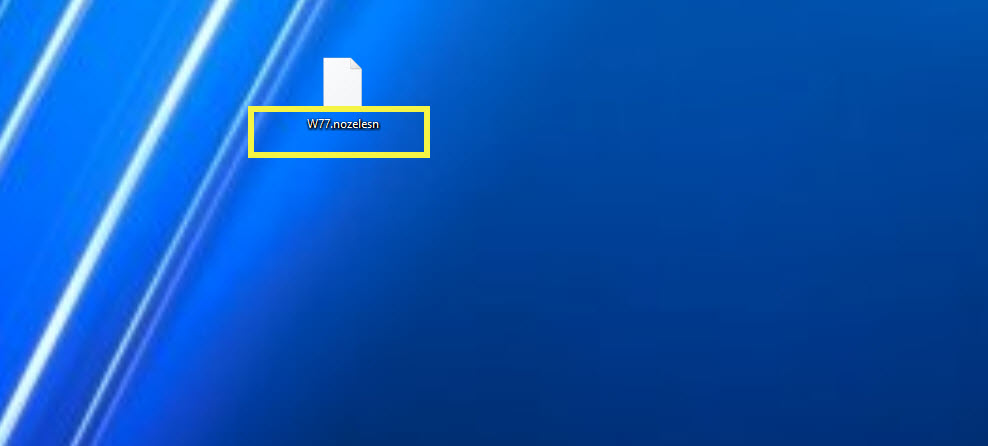[bannerTop]
Welcome to our .Krab Virus Ransomware removal guide. The following instructions will aid you in removing the unwanted software from your PC for free.
The main topic of the article on this current page is a insidious malware virus that goes under the name of .Krab Virus Ransomware. This malicious program is a kind of Ransomware. What you need to be aware of regarding such malware versions is that they are typically used for blackmailing purposes – the malware encrypts the user’s files or locks their entire PC and then makes its victim pay a ransom for the restoration of the access to the files/PC. Normally, you get notified about that ransom demand via a ransom-requesting pop-up on your screen, containing all the details about the wanted ransom and the encryption process.
In the passages below you are going to find out all the essential details concerning Ransomware in general and .Krab in particular. Hopefully, you will find the solution to your issue with the help of the attached Removal Guide below.
General info on Ransomware
Ransomware comprises the malicious software which is able to cause some sort of lockdown. This lockdown could be oriented towards certain file formats on your computer – that is what the notorious data-encrypting viruses do. What else could happen is that the screens of your devices (computers, laptops, mobile phones or tablets) may get blocked by a huge ransom-demanding notification and you might be unable to use them properly because of that.
What is the same is that a ransom alert will certainly appear on your device’s screen. What is different is that while some Ransomware versions such as .Krab target certain files on your PC and encrypt them so as to make them inaccessible, the other Ransomware category (the screen-lockers) simply generate a big banner that is superimposed on your screen and prevents you from interacting with anything that is hidden behind it – icons, folders, programs, the Start Menu and even the Task Manager. In both cases, the user is required to make the payment in order for the hacker to remove the lockdown and restore the access to the blocked element/s.
What can we say be about .Krab Ransomware particularly?
This is a version of the file-encrypting Ransomware that could be programmed to block some essential files of yours. This is the nastiest kind of ransom-demanding software you may ever come across online. Sadly, there’s currently no universal solution against the viruses like .Krab that can guarantee their removal and the restoration of any files that might have gotten encrypted by them. You might try our Removal Guide for free – it is located right under the details chart at the end of this page. Also, you could ask a professional for their expertise and advice but it will probably but it might be costly to do so and it will still not guarantee that things would go back to normal. What we recommend you do is stick to our instructions below as they are free and cannot cause any further problems.
What about the right prevention practices?
When it comes to Ransomware, prevention remains your best bet – nothing could help you against such infection better than making sure to avoid it in the first place. So, please, pay close attention to our basic tips below:
- Mind the download sources you use : you need to be cautious when it comes to the content you download on your system. We suggest that you do that only from popular and reputed sources.;
- Install new software with care and attention to the details: always install anything via the advanced options such as manual and custom as you will have access to customization options that would allow you to leave out potentially unwanted programs such as adware and browser hijackers that might expose your PC to malware threats if they get installed on your PC;
- Never follow any suspicious ads while browsing the Internet. The same applies to flashy banners and questionable web offers that appear fake and misleading.
- Make sure to regularly update all programs on your PC as well as your entire operating system in order to avoid any vulnerabilities – some viruses can exploit such vulnerabilities in order to get inside your PC.;
- Never open e-mails or other online messages that could be spam – oftentimes the attachments added to spam online letters are used to spread malware viruses like .Krab.
- Get a reliable anti-virus tool as some of them incorporate amazing virus-perceiving features and databases. ;
- Be careful while web surfing in general – never visit shady web platforms that seem sketchy, unreliable and that might contain dangerous malware.
.Krab Virus Ransomware Removal
Here is what you need to do in order to remove a Ransomware virus from you computer.
I – Reveal Hidden files and folders and utilize the task manager
[bannerMiddle]
- Use the Folder Options in order to reveal the hidden files and folders on your PC. If you do not know how to do that, follow this link.
- Open the Start Menu and in the search field type Task Manager.

- Open the first result and in the Processes tab, carefully look through the list of Processes.
- If you notice with the virus name or any other suspicious-looking or that seems to consume large amounts of memory, right-click on it and open its file location. Delete everything in there.
[bannerMiddleSecond]

- Make sure that the hidden files and folders on your PC are visible, else you might not be able to see everything.
- Go back to the Task Manager and end the shady process.
II – Boot to Safe Mode
- Boot your PC into Safe Mode. If you do not know how to do it, use this guide/linked/.
III – Identify the threat
- Go to the ID Ransomware website. Here is a direct link.
- Follow there in order to identify the specific virus you are dealing with.
IV – Decrypt your files
- Once you have identified the virus that has encrypted your files, you must acquire the respective tool to unlock your data.
- Open your browser and search for how to decrypt ransomware, look for the name of the one that has infected your system.
- With any luck, you’d be able to find a decryptor tool for your ransomware. If that doesn’t happen try Step V as a last ditch effort to save your files.
V – Use Recuva to restore files deleted by the virus
- Download the Recuva tool. This will help you restore your original files so that you won’t need to actually decrypt the locked ones.
- Once you’ve downloaded the program, open it and select Next.

- Now choose the type of files you are seeking to restore and continue to the next page.
- When asked where your files were, before they got deleted, either use the option In a specific location and provide that location or choose the opt for the I am not sure alternative – this will make the program look everywhere on your PC.

- Click on Next and for best results, enable the Deep Scan option (note that this might take some time).

- Wait for the search to finish and then select which of the listed files you want to restore.