The guide featured in this article is directed towards getting the missing msvcp100.dll file error solved. The instructions in this guide are applicable for all Windows versions.
If you’ve encountered the missing msvcp100.dll file error while trying to run a certain PC game and are currently looking for a way to fix the issue, you’ve come to the right place! This irritating, yet minor problem is usually caused when the file is missing from your Visual C++ redistributable package. This is most commonly due to the fact that your Visual Studio is outdated and needs an update. Many people, when faced with this missing msvcp100.dll file error, rush for the shortest way out and try to separately download the missing file. On some occasions, this might do the trick, but it is inadvisable for a number of reasons. One such reason is the possibility that you might end-up on some sketchy and obscure website while trying to obtain the needed file. This might expose your PC to potential danger and/or land you software that is unwanted at best. Additionally, oftentimes more than one file is missing and if you go for this method, you’d have to separately download them one by one.
Instead of doing all that and risking your system’s security being compromised and wasting large amounts of time, we advise you to simply update your Visual Studio from the official Microsoft website. It’s an easy and quick fix that will cost you nothing. Here is how you can do that:
How To Fix msvcp100.dll is Missing
- Search online for the latest Visual C++ update.
- Open the first search result (that is not an ad).
- Click on the update package that is the latest.
- Select Download and then pick the file that corresponds to your OS version (x86.exe for 32 bit versions and x64.exe for 64 bit versions).

- Once the executable file has been downloaded, open it and run the update.
- Try running the game that’s been giving the error and see if the issue has been fixed.
- At times it is possible that the game you’re trying to run requires the msvcp file that is missing to be placed directly in the directory of the game. Therefore, if even after the update you’re still getting the error, you’d need to go to My Computer\C:\Windows\System32 and in the search field (top-right corner) type the name of the missing msvcp.dll file. Once it’s found, copy-paste it inside the directory of the game in question. If there are more files missing, copy-paste them into the game folder as well. Now go on and re-try running that game again. This time, there should be no more errors of this type.
Pro tip
If the previous method did not work for whatever reason, you can try using the command sfc/scannow to repair any corrupted files in your Visual Studio that might be causing the issue.
- Open you Start Menu and search for cmd.
- Right-click on the first result and opt for Run As Administrator.
- In the following screen, type sfc/scannow and press Enter.
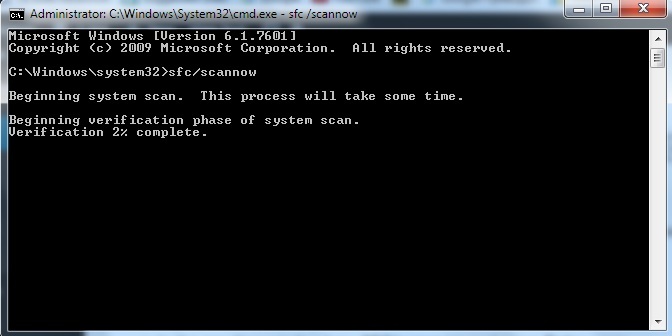
- Wait until the process is over and re-try running the game.
Were we able to help fix the missing msvcp100.dll file error? Let us know in the comments!
